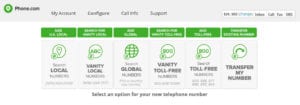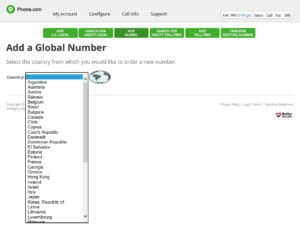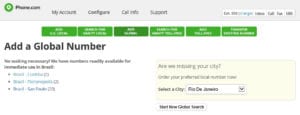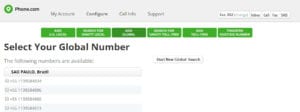We posted a blog recently about the benefits of adding an international number to your account and received a few questions about how it is done. It’s a simple process, really, with just five steps.
Start at your control panel and select “Add a Number.”
In the Add a Number menu, select “Search Global Numbers” to bring up the country selector.
The country selector is not all inclusive and there are many regulations and reasons why a country might not be listed. If the country you need isn’t listed, call customer service to learn more about availability.
For countries with immediate availability, you’ll see a list of cities with numbers you can choose from. For example, right now Sao Paulo, Brazil has 20 available numbers to choose from. Availability can change over time, so don’t assume that an international number available now will be available tomorrow or next week.
Select the city to see the available numbers and make your selection.
This is just a partial list of the numbers available when we did this demo.
Click the box(es) to select any numbers you want to add, click the Add Selected Numbers button at the bottom of the list and follow the standard checkout procedure to finalize the addition.